How to set up AVG Email Protection to scan encrypted e-mailsInstructionsPlease Note:
You must have prior knowledge of email servers and network configuration before following the steps below.
In some special cases, you must manually specify the incoming and outgoing mail servers in AVG Email Protection. A typical example is when you use secure communication (SSL). This article outlines how to set up AVG Email Protection to scan encrypted emails by manually specifying an incoming or outgoing mail server.
To configure AVG Email Protection, follow these steps:
- Open the AVG program, and click Options.
- In the Options menu, click Advanced settings.
- n the left pane, expand Email Protection > Email Scanner > Servers.
- Select POP3 or IMAP (depending on your email settings), and click Add new server.
- Enter the name of the new server, and click OK.
- Edit the settings as follows:
- Type of login: Select Fixed host, and enter the details of your POP3/IMAP server. For example, pop3.mymail.com for a POP3 server, and imap.mymail.com for an IMAP server.
- Local port: 5300
- Connection: Select Secure to regular port or Secure to dedicated port based on your network configuration.
- Select the Activate this server and use it for sending/receiving emails option.
- In the left pane, expand Email Protection > Email Scanner > Servers, click SMPT, and click Add new server.
- Enter the name of the new server, and click OK.
- Edit the settings as follows :
- Type of login: Select Fixed host, and enter the details of your SMTP server. For example, smtp.mymail.com.
- Local port: 5400
- Connection: Select Secure to regular port or Secure to dedicated port based on your network configuration.
- Select the Activate this server and use it for sending/receiving e-mails option.
10. Click OK!
The AVG Email Protection is now set up to communicate with your email server using SSL encryption.
As the next step, configure your email client so that it connects to the AVG Email Protection instead of the actual email server. Configure the settings as follows:
- POP3/IMAP:
- Server: 127.0.0.1
- Port: 5300
- Username / password: your email username and password
- Encryption: NONE (SSL disabled)
- SMTP:
- Server: 127.0.0.1
- Port: 5400
- Authentication: same as before
- Username / password: your email username and password (if required)
- Encryption: NONE (SSL disabled)